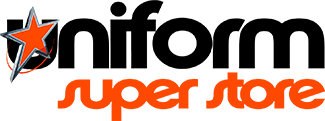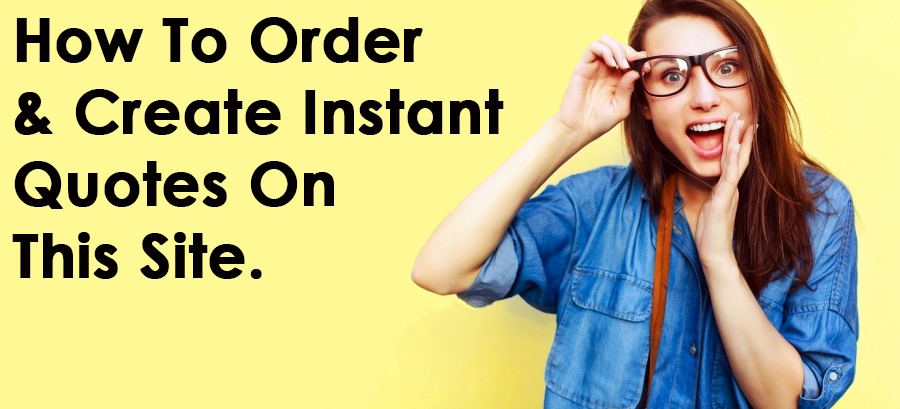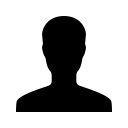INSTANT Ordering. Don't waste time waiting on emailed orders! Order online right now. To view how easy it is please read the below instructions. The only part of the online ordering that is not automated is the pricing for set ups and printing. With so many variations between different logos and print jobs, we will have to manually add this to the Quote once you have submitted it. Alternatively you can view our branding prices and set up fees by clicking on the three lines on the left side of the menu bar.
INSTANT Quotes. You can create your own quote online right now without having to wait for someone to get back to and possibly increase their prices so that they have room to move should you decide to haggle or compare quotes! The only part of the online ordering that is not automated is the pricing for set ups and printing. With so many variations between different logos and print jobs, we will have to manually add this to the Quote once you have submitted it. Alternatively you can view our branding prices and set up fees by clicking on the three lines on the left side of the menu bar.
HOW TO ORDER...
1) Click on the MENU Bar to find the category of products that you wish to order from. If you know the code or name of the product simply click on the looking glass to the right side of the menu bar and type it in. This will give you the thumbnail to click on to order from.
2) Once on the category page scroll down to view all the different options available. To see the multiple colours and sizes that each garment comes in, simply click on the thumbnail. This will take you to the ordering page of the product. Here it will show all colours, sizes and information about the items.
3) Each Category Page has a new Search Function for you to use. This search window only searches inside this category. Here you can search by Colour, Size, Product SKU, Product Name and more. This function is brilliant for narrowing down all the options to show only the options suitable for you.
4) Once you have clicked on the Thumbnail and have been direct to the product ordering page, here you can order the item. On the right side of the screen, Simply click on the colour icon of the garment you wish to order. Then click on the Size. Then change the quantity that you wish to order.
- If you do not want to add embroidery or printing, simply add to cart and check out. Easy.
- SET UPS. If you want to add embroidery or printing, simply click on the option or options that you want. For first time orders you only need to click on NEW ARTWORK once. All other garments simply add REPEAT. Not that this will make much of a difference.
- BRANDING. Now if you have selected either embroidery, printing or both, select where you want us to put your logo. Please note that the only part of the online ordering that is not automated is the pricing for set ups and printing. With so many variations between different logos and print jobs, we will have to manually add this to the Quote once you have submitted it. Alternatively you can view our branding prices and set up fees by clicking on the three lines on the left side of the menu bar.
5) Once you have added all the garments and branding required you can now go to CHECK OUT to place your order or move on to the next garment to order.
4) PLEASE NOTE that at Check Out is where you will UPLOAD the logo for us to view and use.